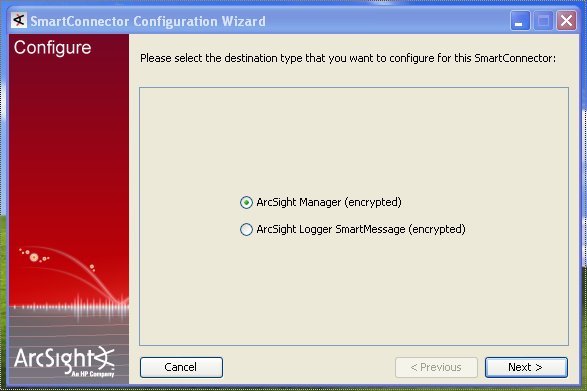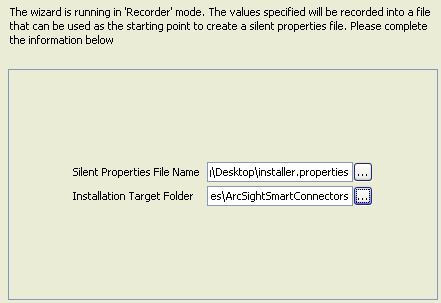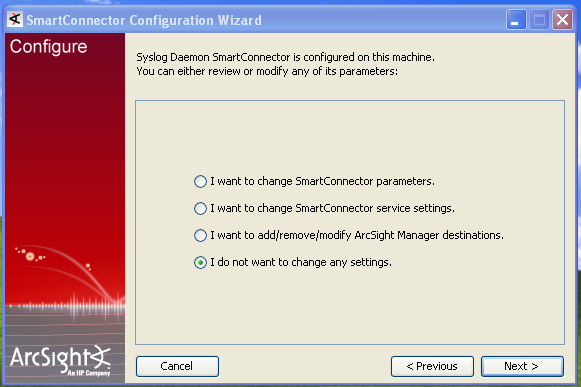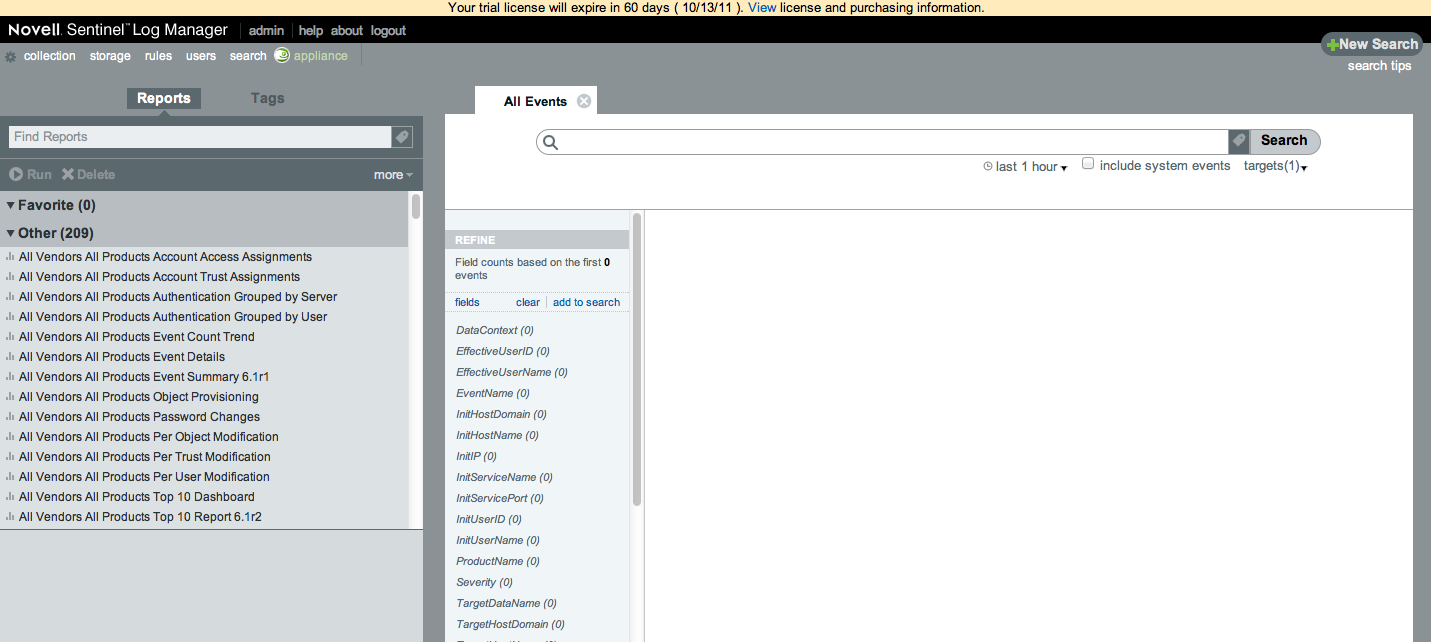Good news for the Log Management market, ArcSight is now offering his downloadable software Logger L750MB version for free ! You don’t have to pay 49$ per year to install and fully use this Log Management solution. You can download this version from ArcSight website, but downloadable version can only be downloaded from the following countries: Australia, Belgium, Canada, Denmark, Finland, France, Germany, Hong Kong, India, Israel, Italy, Kuwait, Malaysia, Netherlands, Norway, Poland, Russia, Saudi Arabia, Singapore, South Africa, Spain, Sweden, Taiwan, Thailand, Turkey, United Arab Emirates, United Kingdom and United States.
If you want to install and play with ArcSight Logger L750MB, I have write some blogposts to help you :
- ArcSight L750MB Logger features and limits
- ArcSight L750MB Logger Centos installation
- ArcSight Logger L750MB – Syslog SmartConnector and Snare installation
- ArcSight SmartConnector commands and features
- ArcSight SmartConnector Custom Zones Mapping
- ArcSight Logger and SmartConnectors Questions and Answers
- ArcSight Logger configuration backup and restoration
- ArcSight Cisco IOS SmartConnector installation with Dynamips and Dynagen
- ArcSight SmartConnectors silent mass installation
- ArcSight SmartConnectors silent mass upgrade
- ArcSight Logger File Receiver Configuration
- Unix Auditd Authentication Events Analysis and Visualisations with ArcSight Logger
- ArcSight SmartConnector Configuration User Guide – Part 1